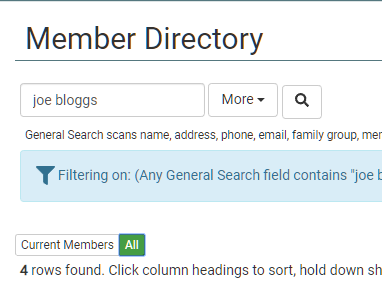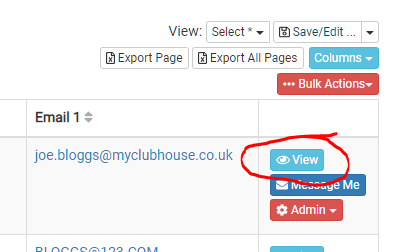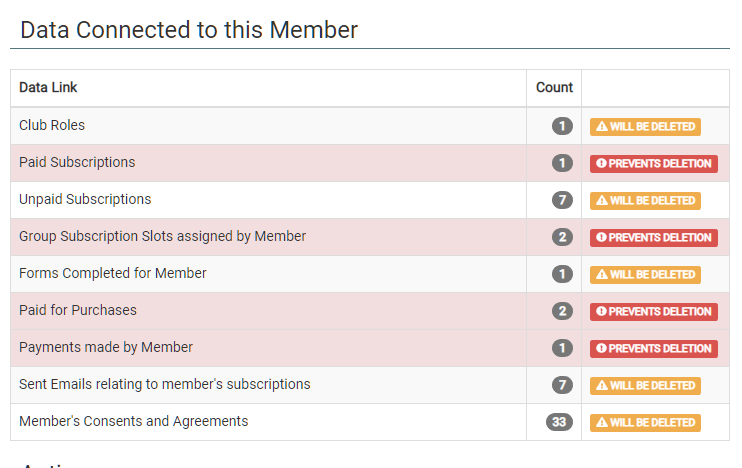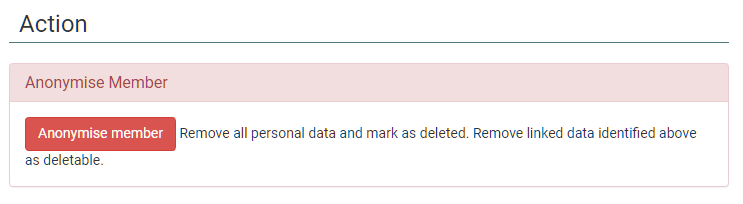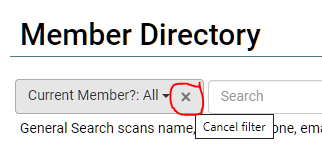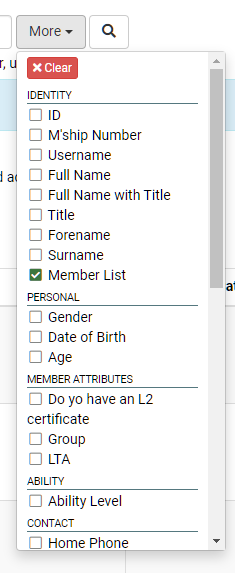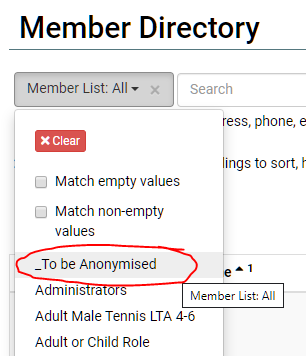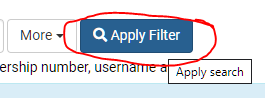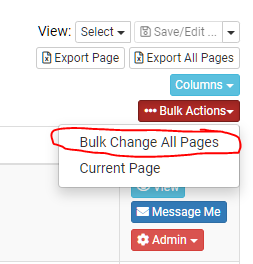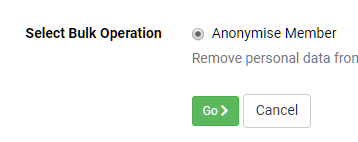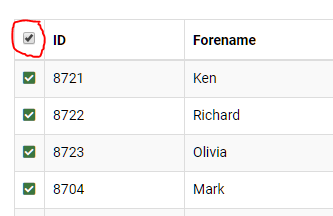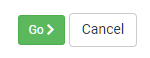You are browsing myClubhouse Knowledge Base
How to Delete or Anonymise Users
You may want to delete users who have left your organisation or who have requested it.
Delete or Anonymise Individual Users
Delete or Anonymise Individual Users
- Sign in to your myClubhouse site as a user who has administrator priviledges.
- Go to the Member Directory (by default this is under Information > Member Directory but you may have organised your menus differently). The URL will be <<your.myClubhouse.domain>>/MemberDirectory.
- Type in the Search box to find the member you want to 'remove'. You may also need to select 'All' instead of 'Current Members' to find the account in question:
- Once you have found the user you want to 'remove' click on the blue 'View' button against their entry:
- Once on the user's Profile Page, scroll to the bottom and click on 'Delete member':
The Delete Member page performs an analysis of the user account and decides whether the use can be deleted. If there is too much critical information that would compromise the data integrity of your site's database, deletion will be prevented and only an 'Anonymise' procedure can be performed.
Test Data
We will happily clear out any test data entered during your trial of myClubhouse, ready for your site to go live. Please contact us for advice.
Note: Test data should not be entered onto your live system; instead you should use our Sandbox Site at https://sandbox.myclubhouse.co.uk/. A fee will be charged for the removal of any test data entered onto your live site.
- Review the data connected to the user you wish to delete.
- If you are happy to go ahead, click the 'Delete member' or 'Anonymise member' action button:
Anonymise Users in Bulk
- Sign in to your myClubhouse site as a user who has administrator priviledges.
Create a Member List called "To be anonymised" which contains all the users you wish to delete or anonymise. The default location for Member Lists is Email > Member List Manager but you may have organised your menus differently. The URL will be <<your.myClubhouse.domain>>/MemberList.
Go to the Member Directory (by default this is under Information > Member Directory but you may have organised your menus differently). The URL will be <<your.myClubhouse.domain>>/MemberDirectory
- In the Member Directory apply filtering as follows:
- remove the "Current Member" filter
- click "More", select "Member List" from the top "Identity" section, to add the Member List filter
- click on the Member List filter and select your new member list, "To be anonymised" to filter by that
- Click "Apply Filter
- remove the "Current Member" filter
- Click on the red "Bulk Actions" button > "Bulk Change All Pages" to perform bulk actions on the entire list
- In the Member Bulk Actions page select Anonymise Member
- Click the Checkbox in the table header to select all
- Click Go
- When presented with the "Are You Sure?" pop-up, check the number of users to be anonymised meets your expectations, then click Yes.
- You will receive a success message confirming how many members were anonymised.
Related articles