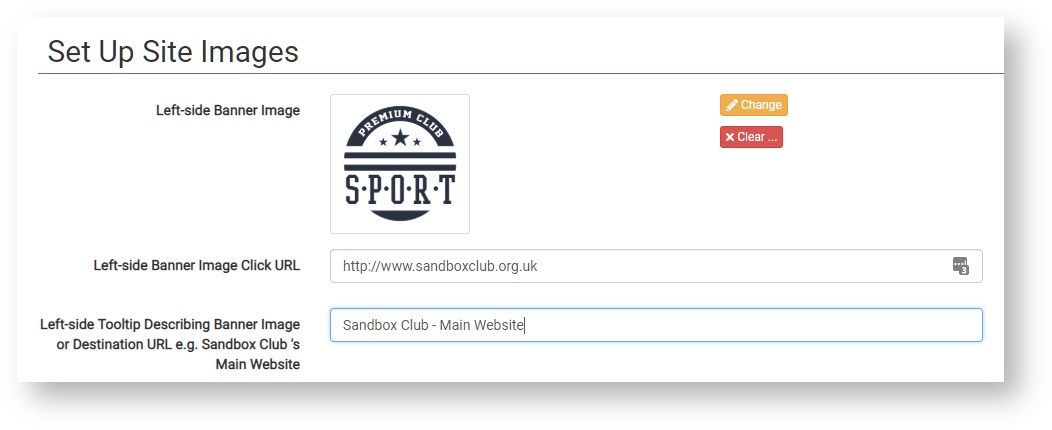For site administrators: How to edit and modify the Home Page.
Step-by-step guide
Almost every area of the Home Page can be customised by site administrators, although the basic layout remains fixed. For details on how to customise each area, please follow the links below:
- Header and Footer (applies to all pages)
- Image Carousel
- Large Link Buttons
- Sections 1, 2 & 3
Header and Footer
- Sign in to your myClubhouse site with administrator-level priviledges and navigate to Admin > Settings > Configure Site Images
- The header and footer can each contain up to two images which can also be clickable links.
- Left-side Bannder Image: this is traditionally your club's logo, but can be anything you wish.
- Click the yellow 'Change' button to upload a new image.
- If you wish for the image to link to a particular website or web page, enter the URL.
- Finally, enter some text about the image or the URL destination.
- Changes are saved automatically.
Related articles