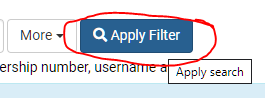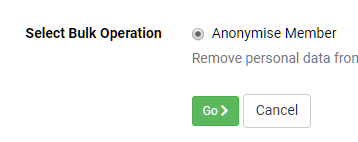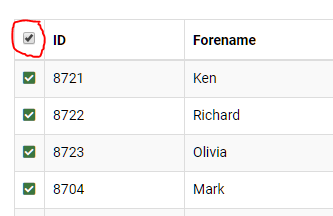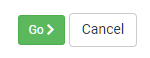...
- Sign in to your myClubhouse site as a user who has administrator priviledges.
Create a Member List called "To be anonymised" which contains all the users you wish to delete or anonymise. The default location for Member Lists is Email > Member List Manager but you may have organised your menus differently. The URL will be <<your.myClubhouse.domain>>/MemberList.
Go to the Member Directory (by default this is under Information > Member Directory but you may have organised your menus differently). The URL will be <<your.myClubhouse.domain>>/MemberDirectory
- In the Member Directory apply filtering as follows:
- remove the "Current Member" filter
- click "More", select "Member List" from the top "Identity" section, to add the Member List filter
- click on the Member List filter and select your new member list, "To be anonymised" to filter by that
- Click "Apply Filter
- remove the "Current Member" filter
- Click on the red "Bulk Actions" button and selected > "Bulk change all pages" to Change All Pages" to perform bulk actions on the entire list.
In the Member Bulk Actions page I selected "Anonymise Member". Then I selected several of the members from the list and then "Go >". The members were anonymised successfully.
- Go to the Member Directory (by default this is under Information > Member Directory but you may have organised your menus differently). The URL will be <<your.myClubhouse.domain>>/MemberDirectory.
- Click the 'More' button to bring up filters you want to use to identify members to be anonymised, in bulk cases it is a good idea to use a Member List which you should name 'Members to be Deleted'. You may also need to select 'All' instead of 'Current Members' to find the correct list of users:
- Filter by the member listClick on the red Bulk Actions button > Bulk Change All Pages
- In the Member Bulk Actions page select Anonymise Member
- Click the Checkbox in the table header to select all
- Click Go
- When presented with the "Are You Sure?" pop-up, check the number of users to be anonymised meets your expectations, then click Yes.
- You will receive a success message confirming how many members were anonymised.
...