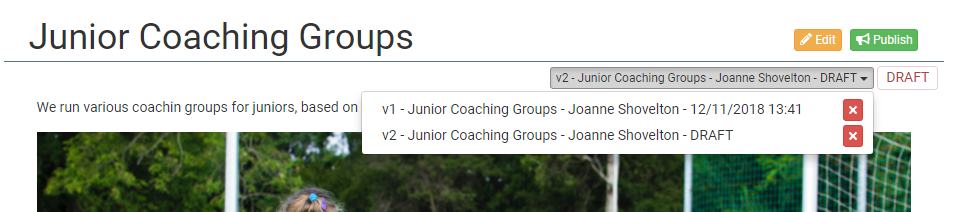...
- Sign-in to myClubhouse with an account that has the 'CMS Create a Space' entitlement.
- From the menu select CMS > Browse Spaces.
- Spaces are groups of pages. They may have certain things in common e.g. Junior section.
- Each space can have an owner.
- Each space can have different Entitlements to control who is allowed to contribute to pages and who is allowed to view the published and un-published pages in the space.
- If you have not yet created the Space you want, click :
- Click the green Add Space button.
 Image Modified
Image Modified - Complete the pop-up and click 'OK'.
 Image Added
Image Added - Your Space will appear in the list:
 Image Added
Image Added
- Click 'View' on the Space you want to use.
- Click the green 'Add Page' button:
 Image Added
Image Added - Give your page a title and start adding content with our WYSIWYG editor.
 Image Added
Image Added - You can also use the HTML editor by clicking this button:
 Image Added
Image Added - To save your work as you go, click the blue 'Save Draft' button.
- Once you are happy with your page, click the green 'Publish' button. myClubhouse will save this version as 'v1' and any further drafts and edits will be labelled 'v2' etc.
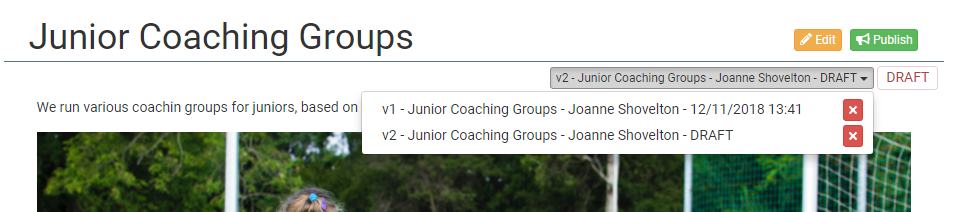 Image Added
Image Added
Related articles
...
{"serverDuration": 229, "requestCorrelationId": "acf5051cf058478898a71623bfe82882"}